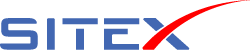How to Manage WordPress Themes
Themes are how WordPress arranges the layout of your website. They can come in all sorts of colors and designs to add a pleasant appearance. Some will even come with a range of editing tools to customize the look and feel of your webpages.
Managing themes in WordPress is relatively easy. Whether you need to install something new or want to customize a current appearance, everything you’ll need is provided.
In this tutorial, I’m going to show you how to manage WordPress themes. It’s a simple process that will ultimately alter the way your site appears to visitors.
Accessing Your WordPress Themes
From the WordPress dashboard, go to the Appearance section and click, “Themes.” The themes area will also load by default if you click “Appearance” from the left admin panel.

The theme you currently have selected will be listed first with an “Active” footer. If you wish to switch to a different appearance, all you need to do is hover the mouse over the theme and click “Activate.”

You can have as many themes as you like installed on WordPress. However, I would suggest keeping actual installs to a minimum. The site can easily become cluttered and you’ll need to make sure each one remains updated to help keep your site safe.
Install WordPress Themes
You have several ways to install WordPress themes at your disposal. Two of the easiest methods are searching WordPress.org from your website and uploading a theme manually.
Searching the Database
To search for a theme in the WordPress.org database, click the “Add New” button in the Themes window of your website.

WordPress will display the featured themes by default. However, you can view popular as well as the latest additions to the database. If you’re looking for something in particular, use the search field to find additional layouts.

You can use all kinds of terms and phrases to find exactly what you’re looking for. Choosing a good theme is perhaps one of the most difficult parts of setting up a WordPress website. When you think you have the perfect layout, you’ll find another that has more features.
Once you’ve found something that fits, click “Install” and “Activate.” WordPress will do the rest.

Uploading a Theme
WordPress.org isn’t the only place you can get quality themes. Some third party developers will sell designs and file packages you can use on the website. Other developers may even promote free versions of their themes you can download.
If you want to use a theme you downloaded from another site, click the “Upload Theme” button in the Add Themes screen.

A new window will appear allowing you to add the file to your website. Click the “Choose File” button and add the .zip theme file.

When your file is ready, click the “Install Now” button on the right. WordPress will then do the rest of the work. You’ll have to activate the theme before it becomes live.

And that’s about it. Your new theme is now installed.